1. Disable WIFI and plug in an internet cable to your laptop so that your Ubuntu is connect to a wired internet and wireless is disabled.
2. Go to Network Icon on top panel -> Edit Connections …, then click the Add button in the pop-up window.
3. Choose Wi-Fi from the drop-down menu when you’re asked to choose a connection type:
4. In next window, do:
- Type in a connection name. The name will be used later.
- Type in a SSID
- Select mode: Infrastructure
- Device MAC address: select your wireless card from drop-down menu.
5. Go to Wi-Fi Security tab, select security type WPA & WPA2 Personal and set a password.
6. Go to IPv4 Settings tab, from Method drop-down box select Shared to other computers.
When done, click the save button.
After above steps, a configuration file created under /etc/NetworkManager/system-connections directory. File name is same to the connection name you typed in step 4.
Now press Ctrl+Alt+T on keyboard to open terminal. When it opens, paste the commands below and hit enter to edit the configuration file:
gksu gedit /etc/NetworkManager/system-connections/max-Patra
When the file opens, find out the line
mode=infrastructure and change it to mode=ap. Finally save the file.
When everything’s done, enable WIFI from Network Manager icon on the
panel. It should automatically connect to the hotspot you created. If
not, select “Connect to Hidden Wi-Fi Network …” and select it from the
drop-down box.
If you like what you show
Please like, share and comment in the comment box bellow.
Big thanks for reading..!



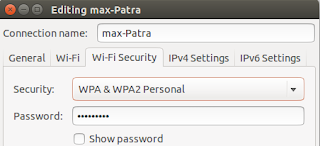

No comments:
Post a Comment